Fix size of USB drive showing wrong capacity
Yesterday, I was working on my laptop, then I open my computer or you can say that This PC and i check the space of my hard disk drive & it is showing the wrong capacity size. Then, I check & tried to fix this error why this happens in my PC, Now, i am showing how to fix error USB drive showing wrong capacity size.
How to fix error USB Drive showing Wrong Capacity -Size?
Below are the steps to solve this error of USB drive showing wrong capacity size.
- We are fixing this error by using the command prompt in windows 10 because using the command prompt is the best solution to fix this is the best & efficient way.
- Click on the Start button
- Type CMD in the Search.
- Open Command Prompt as an administrator.
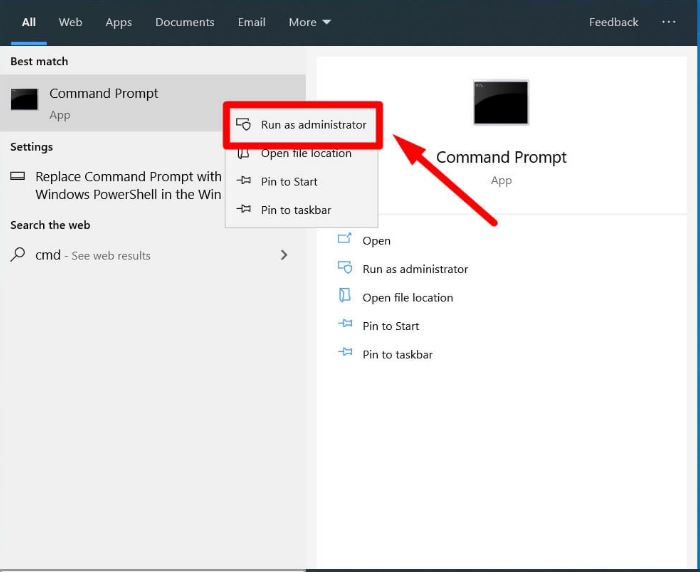
- Now, Open Disk Utility Program on the CMD & follow the commands
- Type DISKPART in it

- Now, Disk Utility Program is open, & type List disk as shown in the image below

- Now, you will see the list of the disk of drive attached with your system, now find the USB drive stick

- Disks attached will be shown in numbers like disk 0, disk 1, disk, 2 or whatever entered the name. Now, type Select disk 1 (disk 1 i am using as an example here)
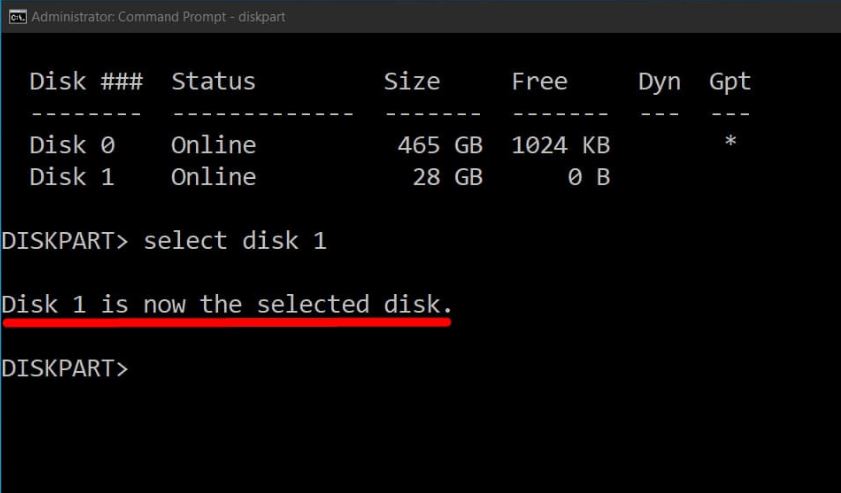
- Your USB stick will be selected now.
- Now clean the USB stick first, by applying the following command.[Clean]
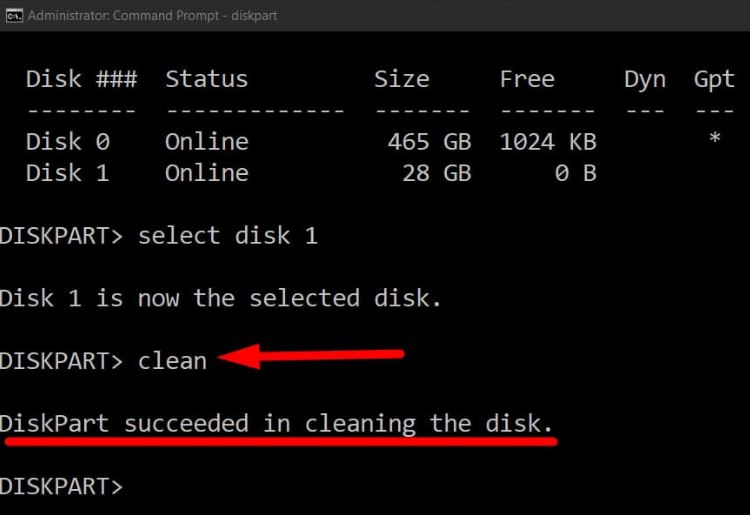
- Now, the disk you cleaned.
- Create aa Primary Partition on USB.
- Type create partition primary in the CMD.
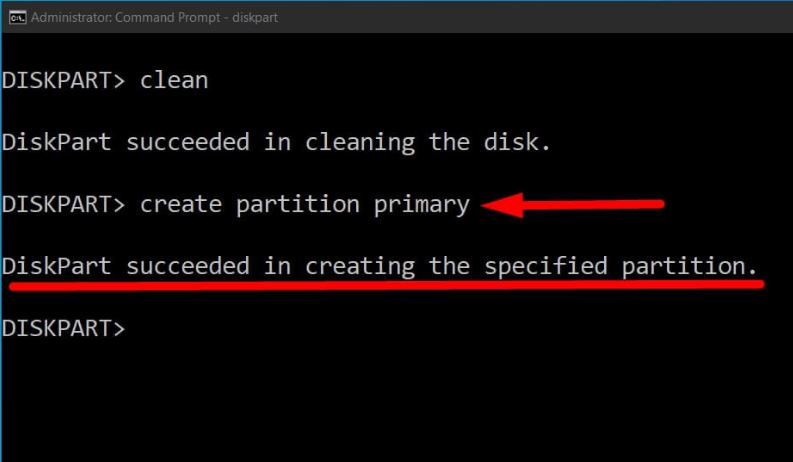
- As you know, by default USB Stick FAT32 file system and configure the USB stick with a FAT32
- Type Format fs=fat32 quick
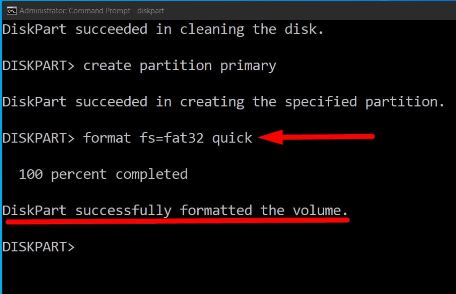
- Wait for a few seconds, when complete it is showing Diskpart Successfully Formatted the volume.
- Close the Command Prompt Now
- Safely Remove > USB stick > Reinsert it.
- Now, check the size of the USB stick
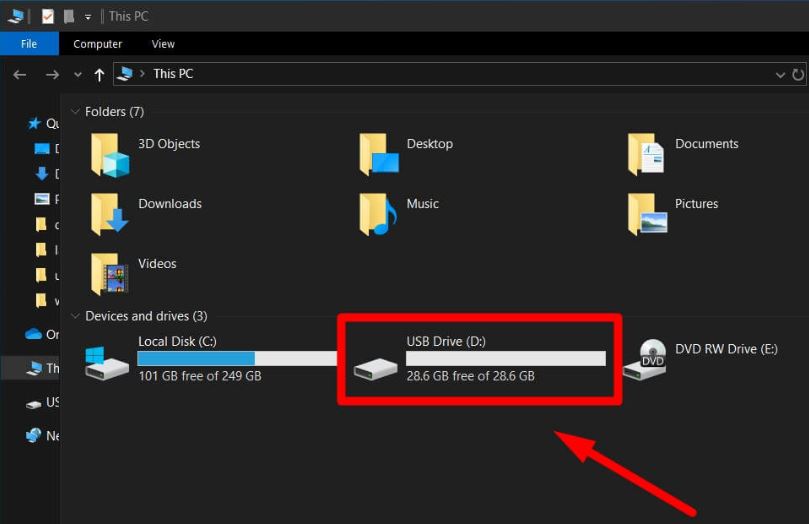
Hope this will solve your issue. Thank You
How to fix incorrect function of USB Drive showing Size Error/ Error on USB Drive Showing Wrong Capacity