Transfer Windows 10 License to a New PC
I was using my Laptop from the past 4 years. I purchased Windows 10 and upgraded to my PC but last Sunday my PC got crashed and I am unable to use it. Now, I want to know can I use my Old PC Windows 10 License key on my new laptop?
How to determine that your Windows 10 can be transferable license
When you buy a new PC, Windows 10 is pre-activated. But if you are assembling a pc then you have to buy Windows 10. No matters, whatever the reason you have, you can easily transfer License key to another PC under the Microsoft rules.
You can free upgrade Windows 10 with full version, not on a trial period but some restrictions can be applicable.
- If you bought retail copy of Windows 10, then you can transfer the product key for your another computer. If you upgrading Windows 8.1 or Windows 7 to Windows 10 with a retail copy, then you can still able to move the license key to new PC.
- If you are upgrading from Original Equipment Manufacturer (OEM) Windows 8 or Windows 8.1 or 7, these are preinstalled on a pc from the manufacturer, and then your Windows 10 hold OEM rights which can not be transferable.
- If you hold full retail copy of Windows 10, then you can transfer the license as many times as you want.
How to transfer Windows 10 license product key on New PC
Firstly, you have to remove the license from the old machine and then you can apply the same product license key on the new computer.
Step 1: Remove Windows 10 License from old machine
Follow below steps to uninstall license key from old PC
- Press Windows + R button to open Run dialog box.
- Type CMD in Run dialog box.
- Type below command to remove the currently installed product license key and hit Enter button
slmgr /upk
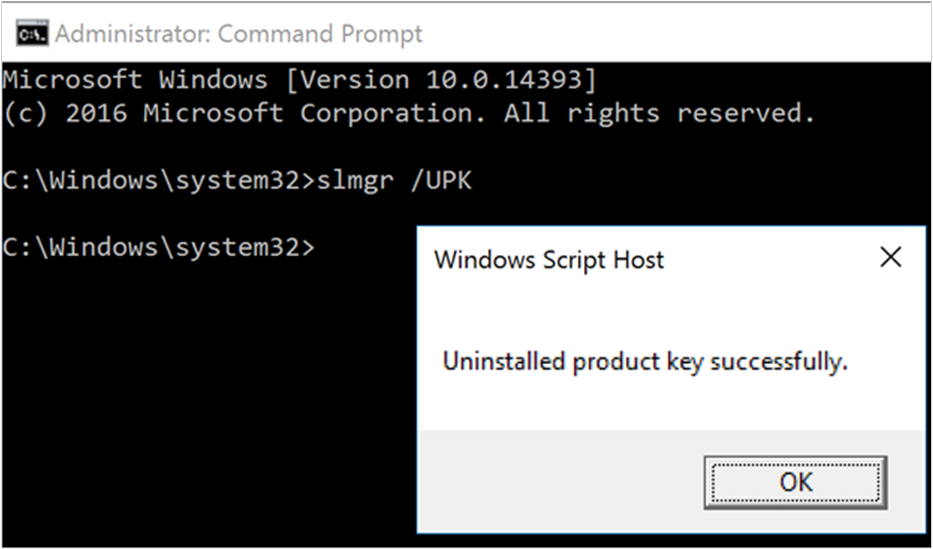
Please note: If you don’t see any messsage of “Uninstalled Product Key Successfully” then try again until the message comes up.
- To clear license from the registry entry type below command on command prompt
slmgr.vbs /cpky
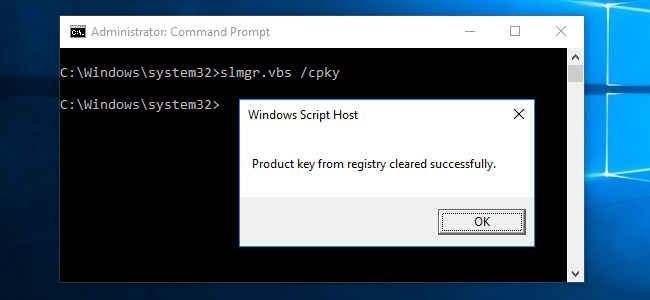
After completing this process, you can activate the same product license key on another computer.
If you are using new computer, because the old one is no longer available to use then it is not mandatory to do above steps.
Step 2: Activate Windows 10 License key on new PC
You can reuse product license key which is activated on your old PC to your new machine.
Step 3: Install License using Command Prompt
Follow below steps to reuse previously activated product key.
- Open Command Prompt by Windows + R and then type CMD from keyboard.
Type following command line to use previously activated product key and click on Enter button
slmgr.vbs /ipk XXXXX-XXXXX-XXXXX-XXXXX-XXXXX
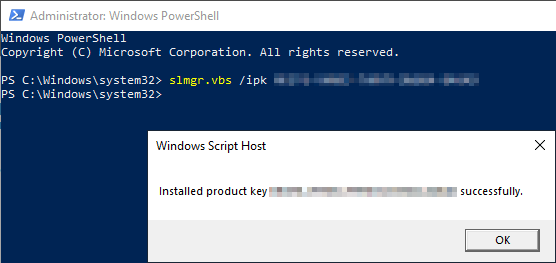
Note: In the above line, replace “XXXXX-XXXXX-XXXXX-XXXXX-XXXXX” with Microsoft product key wwhich you want to activate in Windows 10.
- Type below line to verify activation
slmgr /dlv
- Check “License Status” section to make sure status reads “Licensed”. If it reads then your Windows 10 is fully activated.
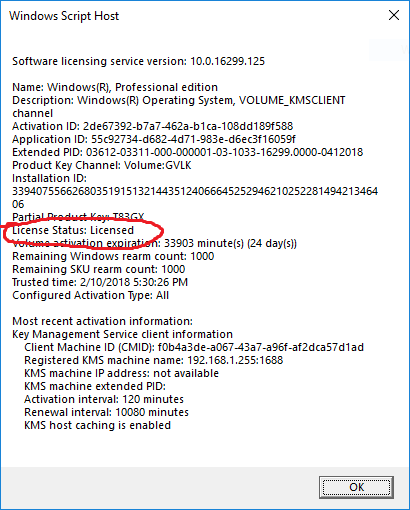
Step 4: Install License via calling Microsoft Support
If you are not able to activate from the above solutions then you can install Windows 10 license with the help of Microsoft Call Support.
- Open Command prompt by pressing Windows + R button
- Type below command
slui 4
- Select Country/Region and click on Next button
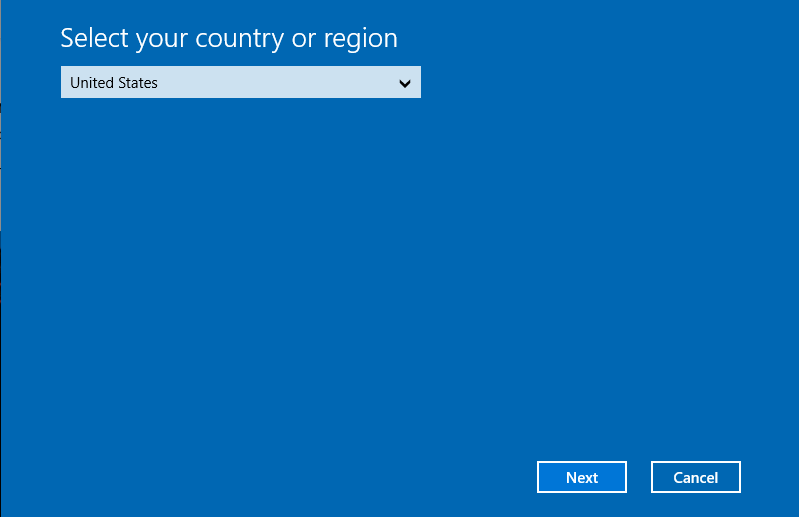
- Call Microsoft toll free number
- Provide Installation ID and then click on Enter Confirmation ID button
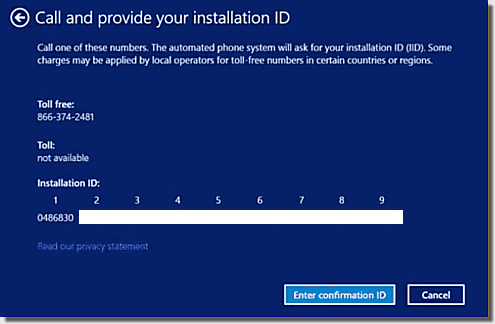
- Type of the Confirmation ID screenshot below
- Click on Activate Windows
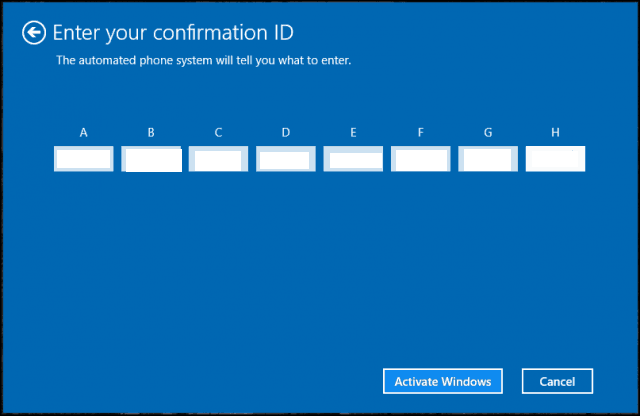
Now, Windows 10 is activated with previously used license key
Tags: transfer windows license to new computer move windows 10 license to new computer