Fix Error Code 0xc0000221 Windows 10 Kernel ntoskrnl.exe missing
Last night, i was in my office doing work. while doing office work, and suddenly the computer stops working, automatically it goes in recovery mode and showing error code 0xc0000221 or you can say the Windows 10 Kernel ntoskrnl.exe is missing or contains errors. Most of the users also report being stuck in an Automatic Repair Loop. Now, Let’s fix this Error Code 0xc0000221.
full error code is
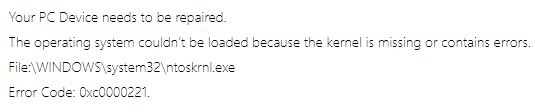
Causes of error code 0xc0000221
- Hardware issue created by new RAM or hard drive
- System file corruption
- Secondary GPU
- Third-party service is interrupting startup
Fix kernel is missing or contains errors ntoskrnl.exe 0xc0000221 Windows 10?
Below are steps to fix error code 0xc0000221 Windows 10 Kernel is missing.
Step 1: Boot into Safe Mode
↣ In safe mode, the computer will start in a limited state with basic files & drivers. if your computer boots fine in safe mode, then the issue is been triggered by software you last installed.
↣ Unable to get past startup screen > force Advanced startup options screen by boot interrupting the startup process [Power ON or Power off PC, repeat 2 or 3 times, always power off when window logo appears.]
↣ After completing the booting process > Open Settings recovery tab > Open run dialog box > type ms-settings:recovery > Press Enter > click Restart Now under the Advanced startup
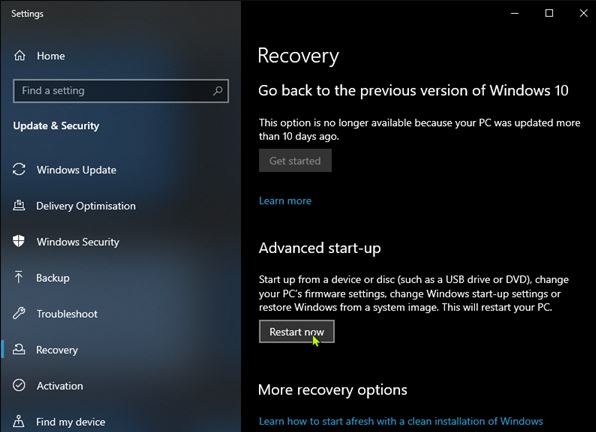
↣ After getting Advanced Startup Options screen > Select Troubleshoot > Click on Advanced Options > Inside Advanced options> click on Startup Settings > Click Restart button.

↣ Getting screen of Startup Setting again > Press F4, F5 & F6 to boot > with one of the 3 safe modes available.
if the above solution is not working, follow the below solution.
Step 2 : Perform an SFC, CHKDSK and DISM scan, in that order
↣ Run System File checker > if you are unable to get the last startup screen > follow outlined steps above > Get into the Advanced Startup Options menu > troubleshoot -> Advanced options -> Command Prompt.
↣ Type sfc/scannow
↣ Once the sfc/scannow process is complete > Restart computer > see if error persists. if it still is
↣ Go back to command prompt & type CHKDSK & press Enter.
↣ When this process completes > reboot PC & see if you get the past screen. still, error exists> go to CMD prompt type DISM scan & press enter.
DISM / Onlne / cleanup-image / restorehealth
Step 3 : Check & verify RAM for issues
↣ Check & verify the installed RAM > may be modules triggering this error.
↣ Open PC from back > remove one module if you are using 2 RAM > if your PC successfully boots with one Ram stick try to swap the positions both the RAM sticks.
↣ You can also do one thing run a memtest on both the RAM If you are confirming that your RAM is not triggering this error.
Step 4 : Remove 2nd GPU & also external HDDs/SSDs
Disconnect all the unnecessary devices – secondary Hard disk, external hard disk, second gpu from SLI, DVD optical drive, Non-critical peripherals. Once your PC has the barest minimum stripped > power up your PC & check if boots successfully complete. IF error code 0xc0000221 does not occur then reconnect all the components & then check.
Step 5 : Perform System Restore
↣ Restore your system maybe it will solve your issue.
Step 6 : Perform a Windows 10 OS repair install
If the above steps not working, The last Step is repair windows 10 this will retain your all setting, personal files, and applications,
Tags: ntoskrnl exe missing 0xc0000221 ntoskrnl.exe error code 0xc0000221 | How to fix Error code 0xc0000221 on Windows 10/ Error on Corrupted driver of Windows 10 0xc0000221 Kernel ntoskrnl.exe