Error Android File Transfer not working
Last night, I was doing my office work on my MacBook it was a very busy night, an online meeting with Abroad clients. After that when my work is finish then i check my Android mobile phone that is showing insufficient storage. Then i decided that transferring my mobile stuff into my MacBook. While i am connected to my mobile with my Macbook via USB, Macbook is showing some error android file transfer not working and on MacBook screen showing No android device found. I also select MTP protocol on my android device but still now connecting with the macOS. This is the common error that also occurs in the windows operating system. Then i tried to fix the error of android file transfer not working on MAC OS.
Fix Android File Transfer not working on Mac Error
Solution 1
Check USB Cable
Before connecting your android device with the USB port, please check that your USB cable supports the File transfer. There are lots of manufacturers who are manufacturing the only cable which is supporting charging only, and some are manufacturing both file transfer & charging. Make sure that your USB is also file transfer supported.
Solution 2
Update your Android Operating System
Note: The Android version should be 3.0 or above
↣ Go to you Device Settings
↪ Scroll down at the last & Tap on About Phone
↪ Now, you will see that system Update or software update Tap on it
↪ Now, Follow the instructions as showing on mobile display
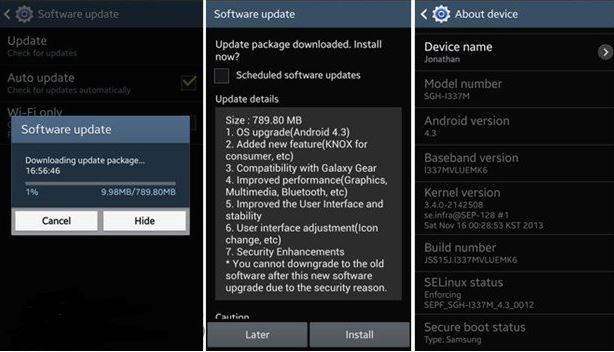
↪ After Android OS updated check that your problem is Fixed.
Solution 3
Enable USB Debugging Option on Mobile
↣ Disconnect the USB cable from the mobile device.
↪ Open the device Settings
↪ Go to About Phone & Tap on it at the last.
↪ Now tap 7 times on Build Number

↪ Now Pop up is showing You are a Developer

↪ Now, take Exit from the Settings & again Open the Settings >> go to Developer Options.
↪ On USB Debugging.
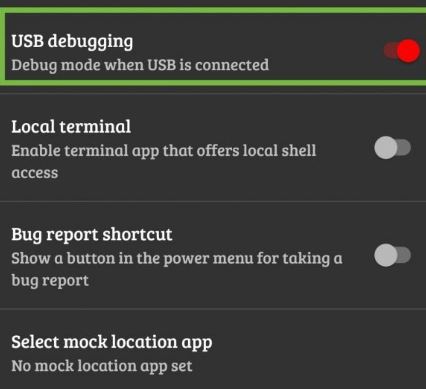
↪ Now, a pop up will appear on the mobile screen which asking to Allow USB Debugging, click on OK for allowing.
↪ Now, Lock your android device by pressing the power key.
↪ Connect your device to MAC computer by using a USB cable
↪ Unlock your device.
↪ Now, swipe down from the top of the screen to see notifications & Tap on USB charging

↪ Now, a pop will appear, select MTP protocol for file transfer
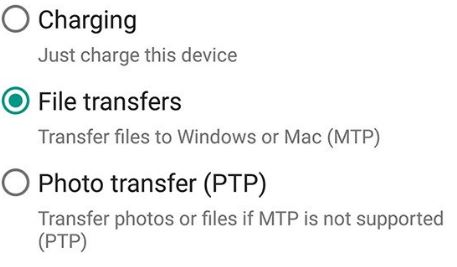
↪ Lock the device & Unlock it again by pressing the power key button, and in the notification area USB debugging is connected.
↪ Now, check that your issue is fixed.