Transfer Outlook OST file on New PC
I want to transfer outlook OST data files from one pc to another pc. Can anyone help me?
What is Outlook OST file
OST stands for Offline Storage Table. OST is Outlook file format which is used to access emails even if you are not available online. It is used to save outlook data and work for offline. Changes in OST file is automatically synced when it connects to the server.
Outlook OST file is very important, if you want to move this file to new pc then there are many ways to transfer. First, you can take backup of OST file. To take backup convert OST file to PST format or can use software to migrate it.
Name & Location of the Outlook OST file
You need to know the file location and file name before the transfer process. I am going to explain how to find it. This process is almost same in all windows version.
Solution for transfer or move Outlook OST file to new computer
By following below steps, you can transfer ost file to new computer
- Go to the Start menu > Control Panel
Or
If using Outlook, go to the File > Click on Account Settings from file menu > Click again Account Settings.
- Category customization must be set to Small Icons
- Click on User Accounts and Family Safety > Click on Mail(Microsoft Outlook) option.
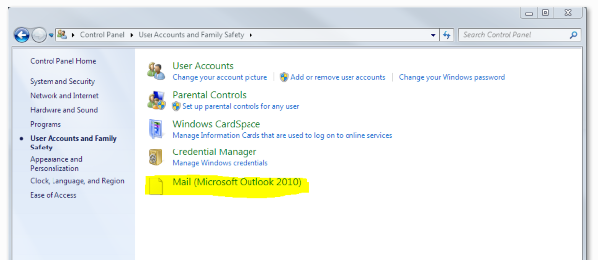
4. Mail Setup – Outlook dialog box open > Click on Data Files option

- Account Settings windows will open. Please make sure you click on the Data Files button
- When Account Settings Outlook Data Files dialog box opens click on the Open File Location tab to directly reach the folder or select account under Data Files tab which you want to know the file path, location is mentioned there, you can see screenshot below for an example
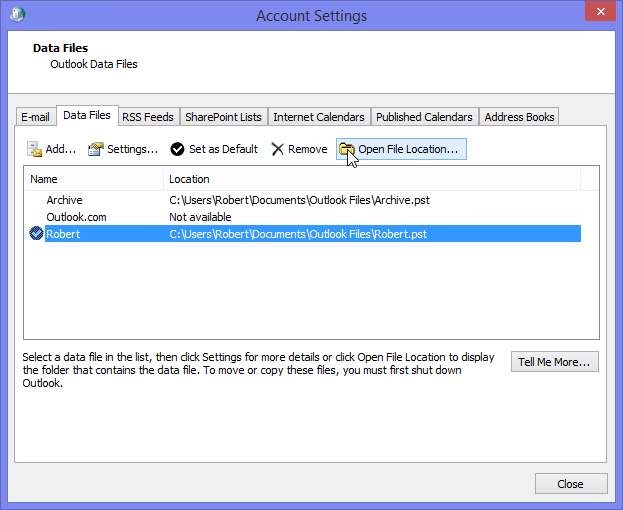
Step 1 – Locate OST file in your PC
Locate .OST file in your system with the above solution
Step 2 – Convert OST to PST
Follow below steps to migrate OST file to PST format.
Method 1: Convert Outlook OST to PST via Import Export Wizard
- Open Outlook and go to File option and then click on Open & Export then select Import/Export.
- New Windows open, click onn Export to a file option then Next.
- Select Outlook Data File(.PST) then click on Next. Popup windows open, here click on include subfolders option > Next
- Then, browse the location to save the PST file then click on the Finish button.
Method 2: Transfer via Archive OST to PST
Here is the another process to migrate OST to PST.
- Open Outlook configured on your system, open OST file which you want to export.

- After selecting the file, go to File > Mailbox cleanup > Archive
- Click on Archive this folder and all subfolders and select Date from Archive items older than option. Ater that browse location to save this file, click on Ok.
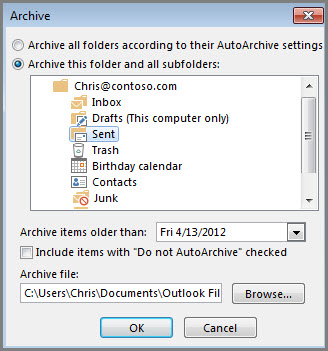
After doing this process, your Outlook OST will convert into PST file.
Please note: Above manual process will not work if:
- The exchange server is offline.
- Outlook not connected to exchange server
- Outlook not working properly
- The outlook is not installed on the device
Step 3: Copy New PST to an External Hard Disk
Attach external hard drive on your system and copy PST file which you created new.
Step 4: Create New Outlook profile on New PC
Open Outlook, configure new outlook profile if you not configured it and continue to the next step
Step 5: Import your PST file to Outlook
Import your PST file to Outlook via following below steps:
- Open Outlook on your system and click File button >> Open & Export >> Import/Export option
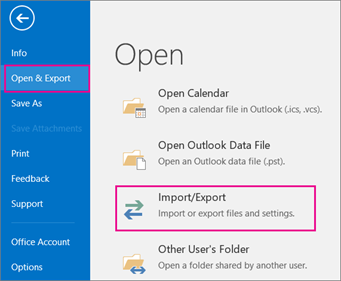
2. From Import and Export Wizard dialog box select Import from another program or file then click on Next button
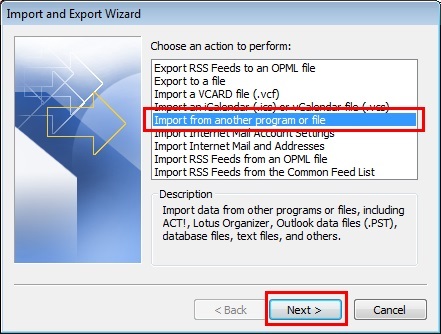
3. From Import a File dialog box select Outlook Data File (.pst) then click on Next button
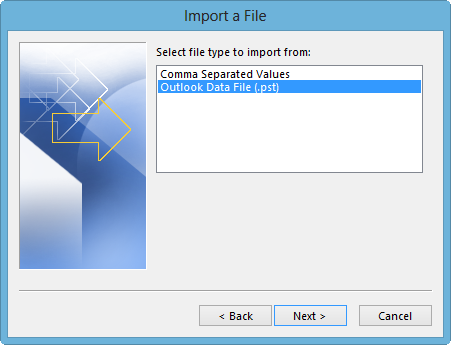
4. From Import Outlook Data File dialog box Browse your PST file > click on Next
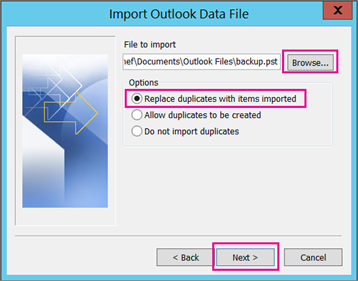
5. Select folder and click on Next
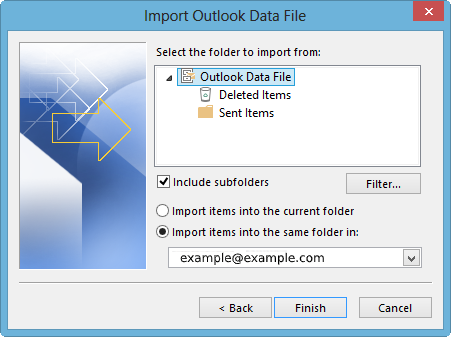
That’s all. By following above steps you can transfer ost file to new computer.
Tags: transfer ost file to new computer move outlook profile to new computer | open ost file on another computer move ost file to another drive