Fix Error of Unable to login in windows 10 microsoft account
I tried to login into Windows 10 with my Microsoft account but unable to login. Please fix this issue ASAP.
How to Fix Error of Unable to login in to windows 10 (Microsoft Unsuccessful sign ins)?
Solution 1
Basic Recovery to Fix windows 10 login with MS account
↣ Microsoft provides some basic recovery. It will work if you are not logged in. i.e. if you forgot your account password follow the instruction given by Microsoft.
↣ To reset your account password click on this link
It might be your account is blocked for some reason. To unblock account click this link.
Solution 2
Remove Installed Antivirus
↣ It might be an error if you install antivirus. In some cases antivirus prevent from logging in your account.
↣ To fix it, uninstall the anti virus.
Many of the user’s complaints that Avast causes the issue. It might be resolved after uninstall anti virus. If this resolve, please change your antivirus.
Solution 3
Change settings of group policy
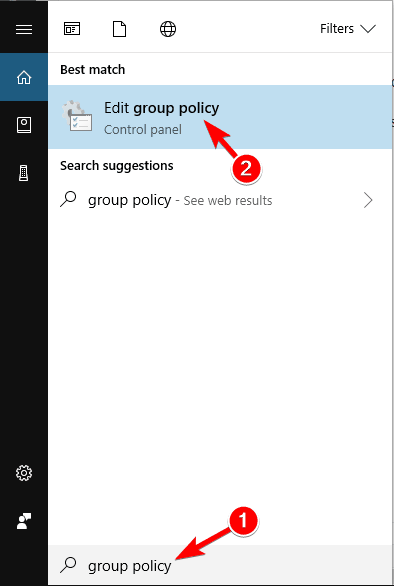
↣ In Start menu search for Group Policy setting > Edit Group Policy.
↣ Follow the path computer configuratiton > windows settings > security settings > local policies > security option > account block microsoft accounts
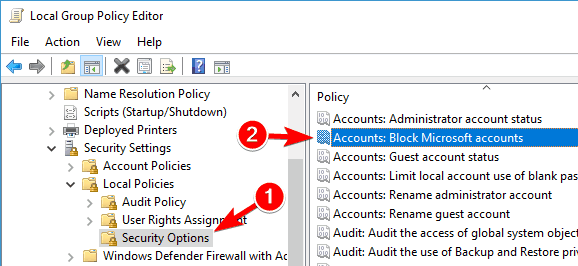
↣ Click on “block Microsoft accounts”
↣ check this policy is disabled > then press Ok

Solution 4
Edit the Registry Entry
↣ Search for regedit > click on Registry Editor
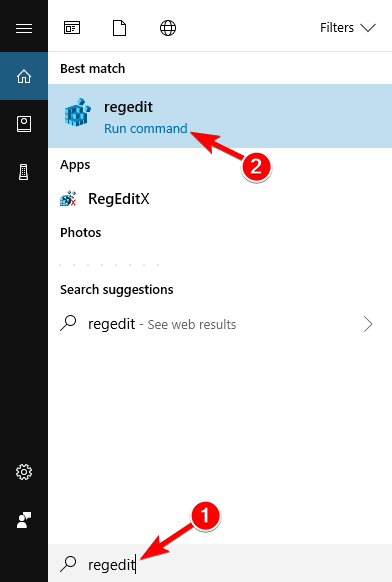
↣ Follow below path – hkey users default > software > microsoft > identity crl > storedldentities
↣ Right click on your account name > Delete
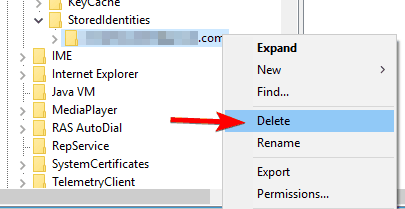
Solution 5
Check account if hacked
↣ It might be happen that this error occured because your account has been hacked.
Solution 6
Latest update Install
↣ If your system out of dated, then it might give error
↣ follow the steps below to check windows updates
- Hit Window Key + I for App settings
- Select Update security
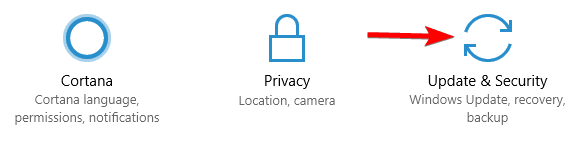
↣ Press Check for updates option

↣ After clicking check for updates, Windows will check for available updates. If available windows will download and install automatically in the background.
Solution 7
Delete Credentials Directory
↣ Corrupted login credentials might cause for unable to login to windows 10. Below are the steps:
↣ Hit Windows + R key together. type “%localappdata%” and hit enter then Ok

↣ Remove credential folder
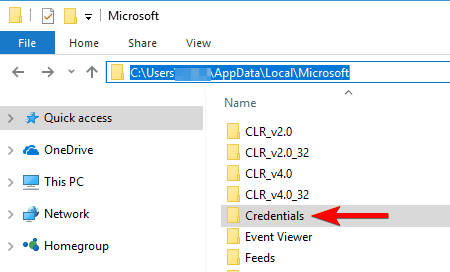
↣ Restart the computer and check again.
Solution 8
New User Account
↣ If you still not able to login to your account then create a new fresh account. Below are the steps to create a new account
↣ Go to Accounts option in Control Panel
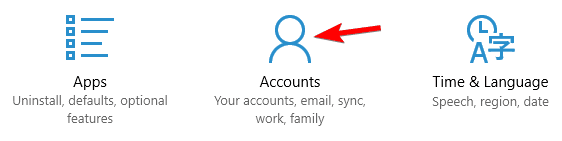
↣ Click on Family and other people then click on Add someone else to this pc.
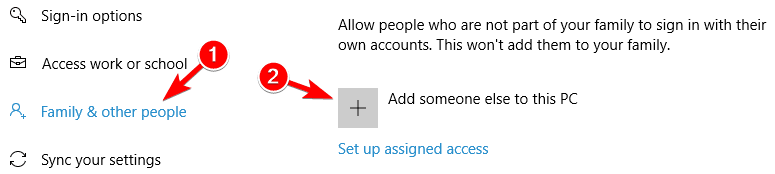
↣ Click on I don’t have this person’s sign in information

↣ After that click on Add a new user without a microsoft account

Then, Click on Next

If new user works then convert it to Microsoft account.
Solution 9
Enable LUA value in Registry
↣ Go to Register editor
↣ follow the below path
computer/hkeylocal machine/software/microsoft/windows/currentversion/policies/system > click on EnableLUA
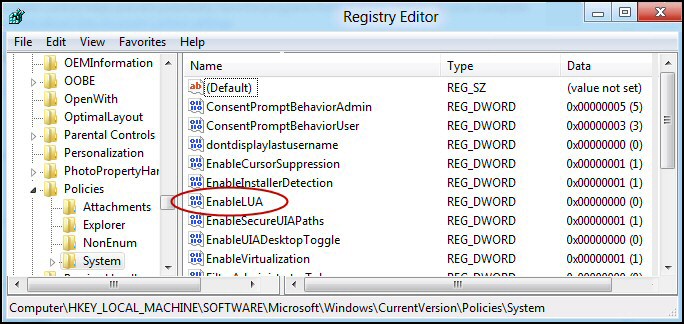
↣ Change value to 1 then Ok
↣ Right click on the black space > New> adord(32 bit).
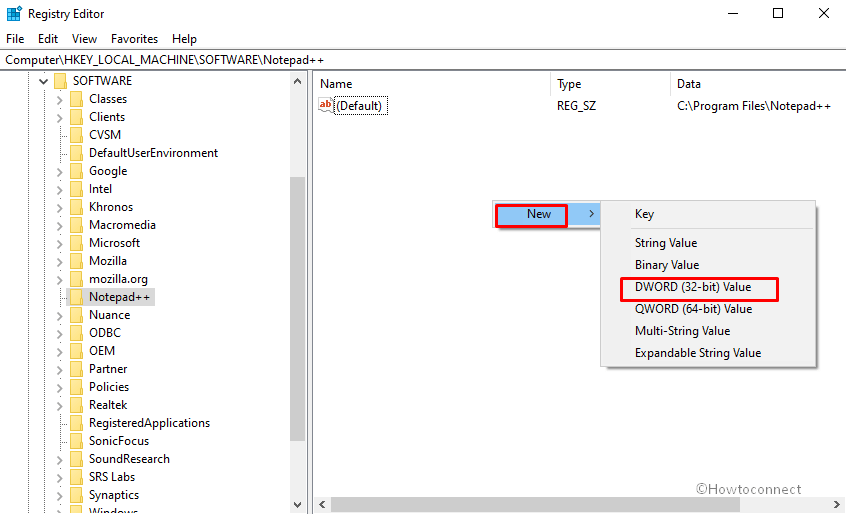
Solution 10
Corrupted file delete
↣ Go to Registry editor
follow the steps computer/hkeylocal machine/software/microsoft/wiindows nt/currentversion/profilelist
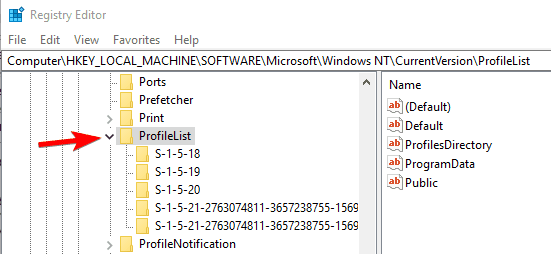
↣ Find the key that is related to the corrupt file and remove keys from the registry.
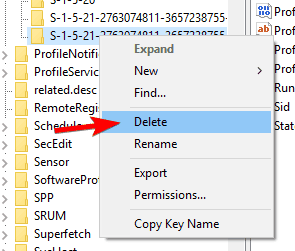
↣ Then, click on Yes
Tags: microsoft unsuccessful sign ins cannot login to windows 10