Fix Error lost coloring when login to windows 10
Color of my desktop lost when i logged in. When the screen lock,default window screen appears with grey color.when i again logged in and enter my password the image of desktop gets its color back again and when its finally logged in i lost my desktop color again.I thought to reinstalled my graphic card’s driver so that i can resolve the issue but the problem of color lost was not solved.
Fix Lost Coloring error in windows 10
Step 1 Click Win+Ctrl+C button to on and off color filters using current filter that shows in step 2.
Step 2
↣ Open setting and press on Ease of Access button.
↣ Follow step 3 and 4 to rectify your issue.
Step 3
↣ Click on Color and High Contrast icon on left side of your setting page and then turn on Apply color filters to the screen on the right side.(shown in screenshot below).
↣ select filter you want to change and follow step 5 below.
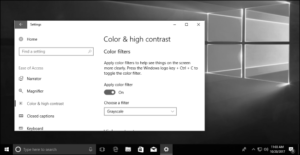
Step 4 Select Color and High Contrast on left side and off Apply Color Filters to the Screen on the Right side and follow step 5.
(see screenshot below for your reference)
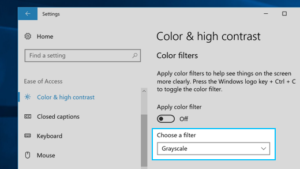
Step 5 Close the setting option.