Microsoft Surface brightness Key Not working Fix
I am using Windows 10. My laptop brightness button is not working. I searched on Google for an online solution and got a solution for this from the device manager > display adapter setting and update it but this did not work for my system. I tried it twice. What do I do to fix it?
How to Fix Issue Microsoft Surface brightness Key Not working?
Solution:
If the surface button is not working, try the following steps
↣ Reinstall your Graphic card driver.
↣ Update laptop firmware and drivers.
↣ Reset surface device.
↣ Run Device & Hardware troubleshoot
1. Reinstall your Graphic card driver
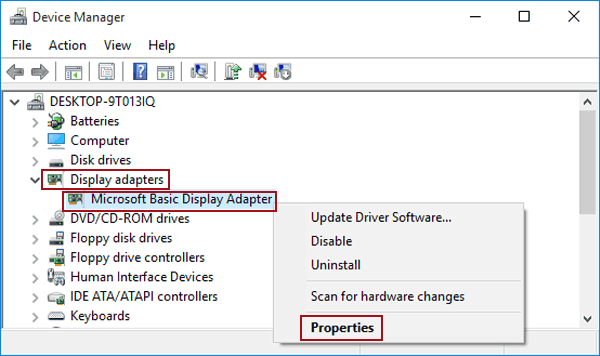
↣ Uninstall display drivers from surface device. Type Device Manager in search box. Click the option > Display adapter > right click on Intel graphic UHD 620 > Uninstall
↣ Restart surface device, it will automatically reinstall.
2. Update laptop firmware and drivers
↣ Please make sure that all surface devices, firmware and software are updated to latest version. Restart computer changes.
3. Reset surface device.
↣ To reset Surface go to Start> Settings> Update and Security> Recovery
↣ then, click on Reset this PC> Get started and now follow the steps.
4. Run Device & Hardware troubleshoot
↣ For Device & Hardware troubleshooting, use command prompt and type below the line and press enter.
msdt.exe -id DeviceDiagnostic
How to Fix the Error of inoperable Brightness Key of Microsoft Surface/ Error on Microsoft Surface unworkable Brightness Key