Fix System Restore Error Code 0x81000203 on Windows 10
Error 0x81000203 is an indication that System Restore is not finding the drivers. Several factors may give rise to this specific error, such as:
- Disruption due to third-party software,
- Lack of supporting services running on the computer, and many more.
To cite an example – while dual-booting Windows 10 and Windows 11, a user could not upgrade to Windows 11 for a few days. Windows 11 System Restore not working correctly was the source of obstruction.
The System restore encounters an unexpected error 0x81000203 on the property page. On invoking System Restore, the display shows that System Restore is ‘not Configured.’ However, the registry keys that affect System Restore in Windows 10 worked fine. To fix the error,
- configure the data
- save your settings as a backup definition file
- run the backup file
How to Fix Error Code 0x81000203 on windows 10?
To find the solution to the issue discussed above, we recommend navigating through the System Restore in the control panel. If you encounter a dialogue box with a pop-up error message saying it is searching for my drives but couldn’t find any, you need to boot your Windows. You can also try running the CHKDSK and SFC to see if some issues exist.
What other steps can you try to get System Restore to work?
To enjoy a seamless experience, you may go for a restore point before uninstalling anything. Many users prefer Revo Uninstall Pro on Windows 11.
Here are some of the following suggestions that will help you fix the problem on your Windows 10/11.
- Manually initiate the required Service.
- Use Windows Command Prompt.
- Reset the Repository.
- Uninstall conflicting third-party software.
- Run the System Restore in Safe Mode or Clean Boot State.
Solution 1: Disable Turbo Mode
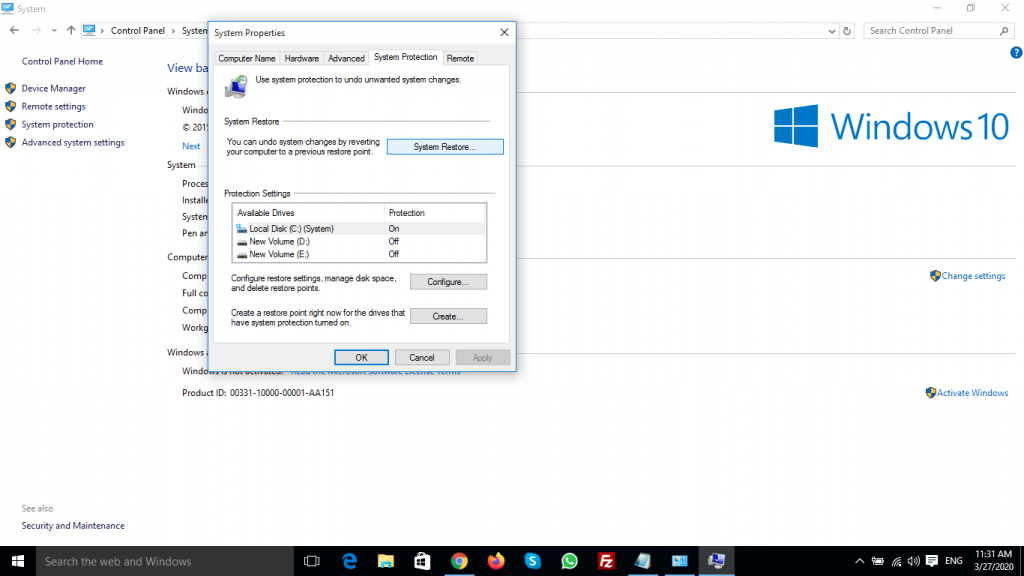
↣ This error comes because of TuneUp Utilities 2009,2010 & 2011. TuneUp Utilities turbo mode can block system setore.
↣ To Turn off Turbo Mode goto Windows > Control Panel > System & Security > system > system protection > here Turn off Turbo Mode
It can fix the problem. If this solution not help for you then step to the next solution.
Solution 2: Microsoft Software Shadow

Please check if Microsoft Software Shadow copy service provider is disabled. To enable this service do below steps
↣ Open command prompt Windows + R button
↣ type gpedit.msc and press Ok button
↣ Goto Configuration> administrative template> system> system restore
↣ Then, click on “Turn off system restore” and set it to not configured.
Hope this will help
Solution 3: Check Volume Shadow service
↣ In Windows “Search the web and Windows” area type Services
↣ Right click on “Services” and run it as Administrator
↣ Here, Select “Volume shadow service” and hit Start
↣ In Startup type select Automatic
↣ Double click on service and click on System protection tab. select start if service is off.
Solution 4
Open Command prompt as Admin
Type commands below
reg delete “HKLM\SOFTWARE\Policies\Microsoft\Windows NT\SystemRestore” /v “DisableSR” /f
reg delete “HKLM\SOFTWARE\Policies\Microsoft\Windows NT\SystemRestore” /v “DisableConfig” /f
reg add “HKLM\Software\Microsoft\Windows NT\CurrentVersion\SPP\Clients” /v ” {09F7EDC5-294E-4180-AF6A-FB0E6A0E9513}” /t REG_MULTI_SZ /d “1” /f
schtasks /Change /TN “Microsoft\Windows\SystemRestore\SR” /Enable
vssadmin Resize ShadowStorage /For=C: /On=C: /Maxsize=25GB
sc config wbengine start= demand
sc config swprv start= demand
sc config vds start= demand
sc config VSS start= demand
In this blog, we have briefly covered most of the issues related to System Restore Error Code 0x81000203. We hope you find this helpful. Happy Reading!
Tags: Windows 10 System Restore Encountered an Error Code 0x81000203 Fix | system restore windows 10 error 0x81000203