Fix Error Code Oxc000000e on Windows 10
Error 0xc000000e on Windows 10
is not a common issue. Your Computer or laptop windows won’t boot up and will show this error message on the blue screen.
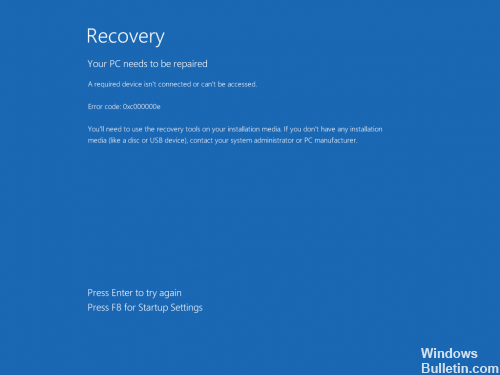
Related Error messages to 0xc000000e
- The Selected Entry Could not be loaded
- A required device isn’t connected or cannot be accessed
- An expected error has occurred
- The selected entry could not be loaded because the application is missing or corrupt
- The boot selection failed because a required device is inaccessible
The main reason for this error is winload.exe file is not accessible or might be corrupt or Windows is unable to locate the boot location of the computer.
Below are some solutions to fix Windows 10 Error 0xc000000e
Solution 1
Remove External Hard Drives
In case if you have any external hard drive, remove it and reboot the system. The user needs to check if all device connections are working well. Many times external drive freezes the computer system.
Solution 2
BCD Rebuilt
Error 0xc000000e occurred because when BCD (Boot Configuration Data) file is corrupt. Try to rebuild BCD to solve this issue.
- When 3 unsuccessful boots, the computer will automatically come with Automatic Repair screen. When this screen comes go to Advanced option> Troubleshoot> Advanced option> Command Prompt.
- Then, type the below command and hit Enter.
bootrec /rebuildbcd
- When Windows installation found hit Y
- Type below 2 commands and hit the Enter button after each of the commands.
bootrec /fixmbr
bootrec /fixboot
If this solution does not work try to use the next solution
Solution 3
Start Windows Startup repair to fix Windows Boot Error Oxc000000e
This solution helps to repair any damaged files. To Run Windows Startup Repair, users need to enter the Automatic Repair screen. After that, Advanced options> Troubleshoot> Advanced options> Startup Repair
Windows start the repair process automatically. Wait for the process to complete.
Solution 4:
Enable Windows 8.1/10 WHQL Support in BIOS
Sometimes Error 0xc000000e in Windows 10 will come because of Windows 10/8.1 WHQL Support is not selected in BIOS setting. So, make sure to enable Windows WHQL Support in BIOS.
Solution 5:
BIOS/UEFL Configuration Reset
If BIOS/UEFI is not properly configured, this error might occur. If this error occurred because of BIOS/UEFL configuration you need to reset the settings to check if the error is solved.
Solution 6:
Mark Boot Disk Online
If by mistake disk which contains the Windows 10 Operating system is marked offline, the computer gives this error Error 0xc000000e
Follow steps below to mark the boot disk online:
- Go to Advanced option> Troubleshoot> Advanced options> Command Prompt
- Type below commands and press Enter after typing each command
diskpart
list disk
select disk * (*it stands for the disk which needs to be marked as Online)
online disk
exit
Restart the computer
If you still getting this error, reinstall the Window.
Resolve Boot Error Oxc000000e in Windows 10 / Error on Windows 10 Boot Error Oxc000000e / fix error oxc000000e